How to find similar photos with image search
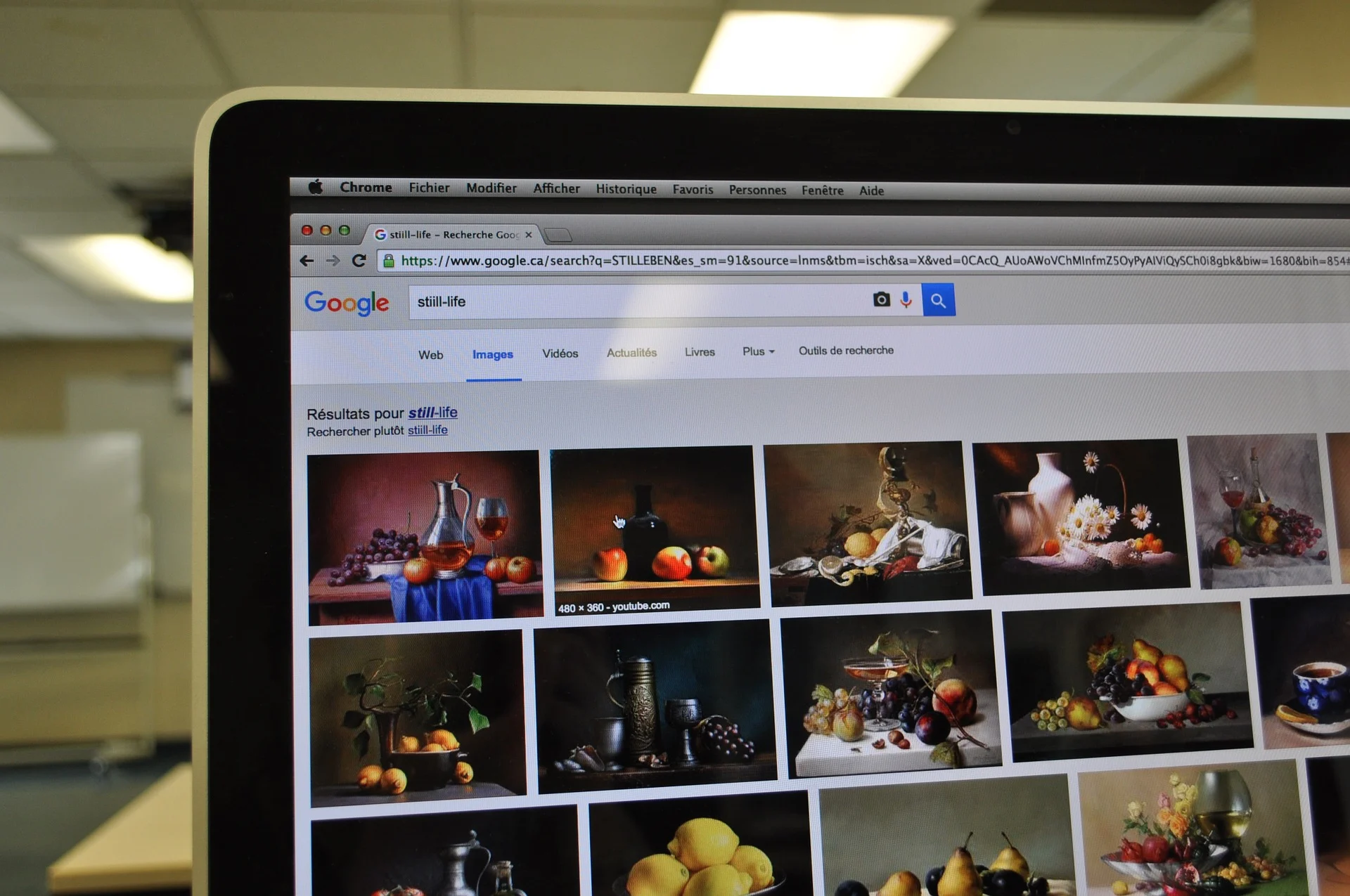
Did you know that Google Images also allows you to search for images by simply uploading a photo? Google is constantly optimizing its search engine to make it increasingly effective and close to user requests and with this interesting feature, it satisfies all those who wanted a solution to find similar photos from an image they already have. Let's see together how to search through images on Google correctly from computers and smartphones.
What is Google image search
Google Images is a section available in the Google search engine that allows you to search for images and photographs by simply typing one or more keywords in the search field. As you will see in the following paragraphs, it will also be possible to filter these results to refine the search, but among the many functions made available by the engine, the search via images has also recently been introduced: a function that allows you to upload a photograph and search for images similar to the one fed to the engine.
In simpler words, to answer the question of what Google image search is, we can say that: it is an alternative method to find images on Google from photos, especially when we do not know which keyword terms to use or we want to find a product or face already seen of which we have no details on the name, brand and other information.
How to do an image search
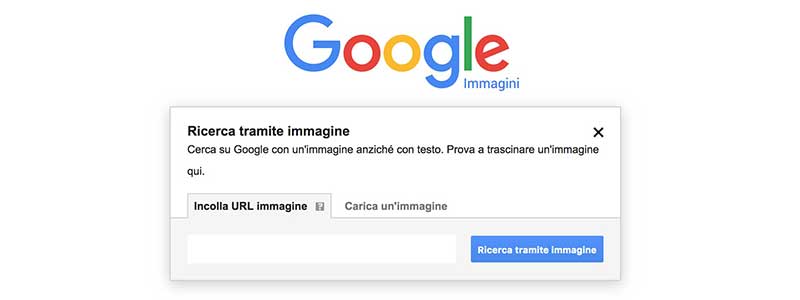
Taking advantage of Google's image search (also called Google Search by image or Reverse Image Search ) is a very simple operation and takes very few moments. Of course, you need to have a reference photograph which we will provide to Google to search for similar images.
Computer image search
If you're using a Mac, Linux, or Windows computer, here's how to find images via photos on Google Images:
- go to Google Images
- click on the camera icon that appears in the search field
- click on Upload an image
- click on Choose file
- select the photo in your computer
- confirm the upload
If everything went right, Google will show you results similar to the uploaded image. Alternatively, you can search by photo by pasting a URL of an image already on the internet: in this case, copy the URL of the image you want to provide to Google, click on the Paste Image URL panel and paste the address web.
iPhone image search
If you use a smartphone, you can still take advantage of Google's reverse image search , but you will need to use an alternative site that will act as an intermediary to send the image provided to Google. Follow these steps to find images from photos with an iPhone:
- go to CTRLQ.org
- Tap on Upload Picture
- tap on Take photo to capture an image with the rear or front camera
- Tap on Photo Library to send a photo from your camera roll
- choose Browse to search for images in the iOS Files app
- find the reference image
- tap Use photo to confirm your choice
Again, it will take a few moments to see the search results that Google was able to fetch via the provided photo.
How to filter Google Images results
Google Images also allows you to apply some filters to search results. To take advantage of this feature:
- click the Tools button that appears at the top of the image search results
- choose Size
- select the format by clicking on Large , Medium , Icons , Greater than … or Exact size if you want to set the resolution in pixels
- click on Colors to choose the color that will predominate in the images found
Finally, taking into account copyright law, it is important to pay attention to reusing images protected by copyright or not intended for commercial use. In this case, the best way is to find royalty-free images available in stock but Google provides a little help with this need as well. In fact, on the image search results page, just click on Tools > Usage rights and choose to only show images tagged for:
- be reused
- be reused with modifications
- be used for non-commercial purposes
- be modified and used for non-commercial purposes
Finally, I remind you that Google Images as well as being able to find images from photos also allows you to do a traditional search using keywords. In this case, just type a keyword in the search field and confirm: in a few seconds we will be able to browse all the images found by the search engine and refine the results by applying the filters shown in this paragraph.
Reverse image search: the alternatives to Google
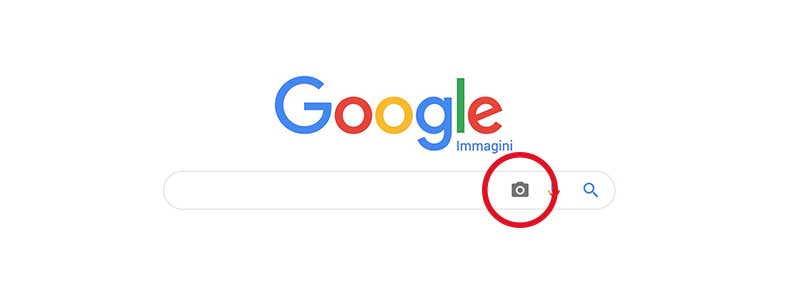
If Google searches for images that are not relevant to our needs and therefore is unable to help us, there are alternative services and applications that we can use to do the reverse image search .
TinEye
If you know how Google Images works for reverse search, you will also know how to use TinyEye as an alternative tool to find images by image. Just connect to the TinyEye site and paste the URL of an image present on the web into the search field or click on the icon on the left showing an arrow pointing upwards to upload a file. Press Enter to confirm and explore the similar images found by the tool.
Bing Image
Like Google, Bing is one of the most famous and used search engines in the world. Connect to Bing.com and click on the camera icon that appears in the search field, also in this case paste the web address of an image on the internet or drag a photo into the central box to start the image search.
Veracity
Available for iPhone, Veracity allows you to search for "images by image" by simply following the instructions provided on the screen. In fact, after launching the application, you decide whether to take a photo using your mobile phone's camera, upload a photo from Dropbox or from the iOS camera roll: in a few moments the app will show you results similar to the selected image.
Reversee
To conclude with the selection of alternative apps to Google Images to search through photos there is Reversee : useful for directly consulting the vast database of Google, Bing and Yandex. After starting Reversee , choose the image to find and confirm the operation: among the available functions we find the possibility of reducing the size of an image and choosing which results of the three search engines to show or hide.
You just have to start: search for images on Google or with the alternatives proposed according to the advice given in this complete guide.
When you subscribe to the blog, we will send you an e-mail when there are new updates on the site so you wouldn't miss them.
By accepting you will be accessing a service provided by a third-party external to https://www.insightadv.it/








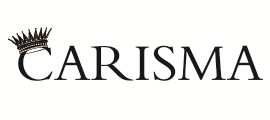








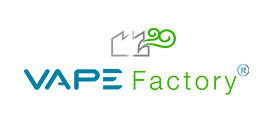











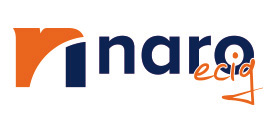














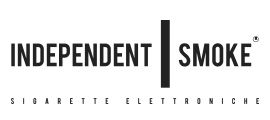


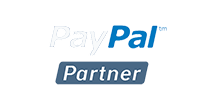
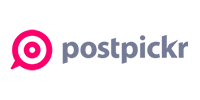







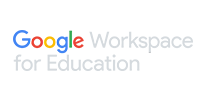
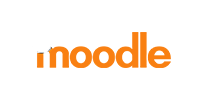



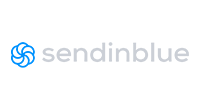
Comments