How to use your smartphone as a WiFi repeater
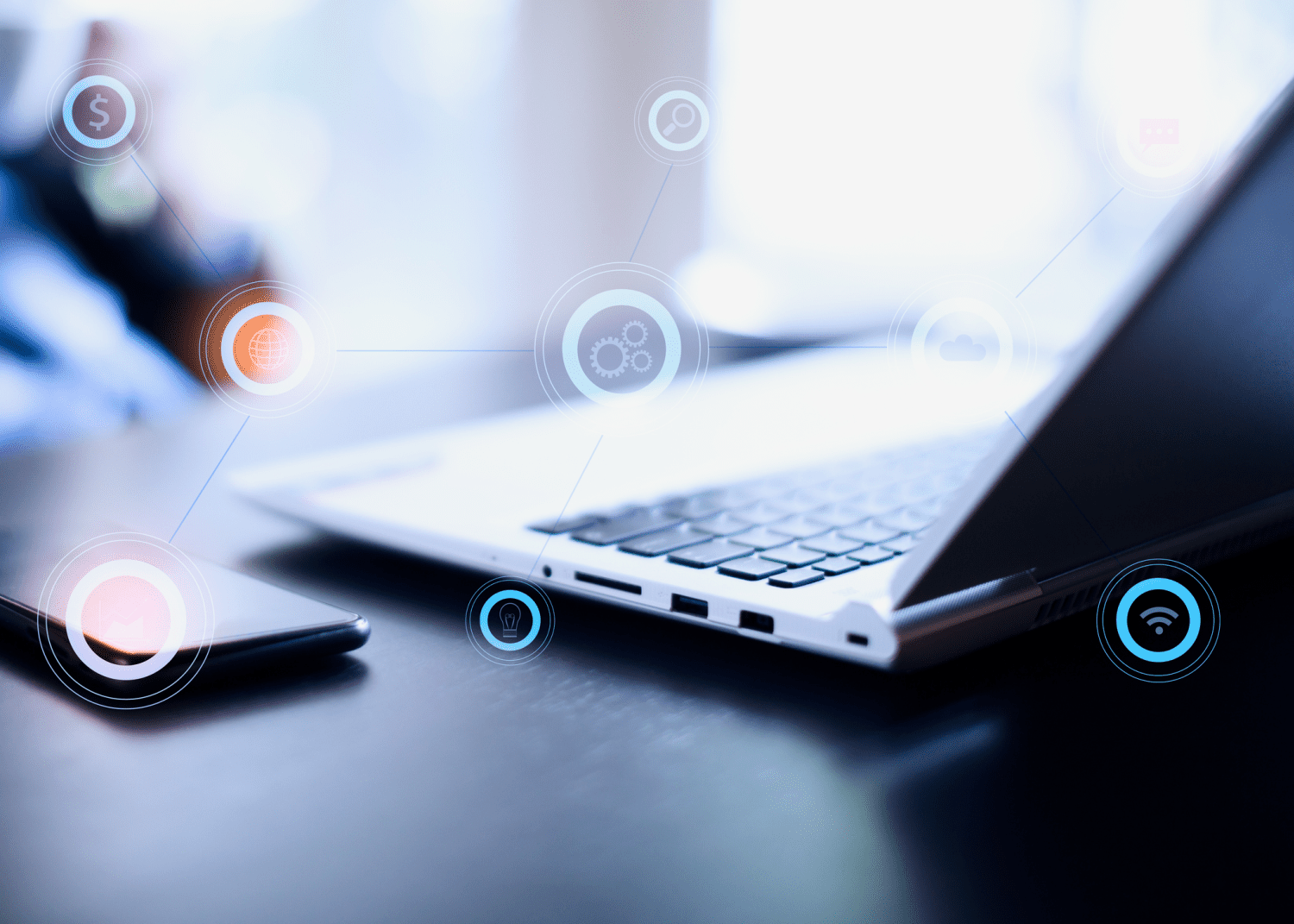
Many of the requests often made to me by clients may seem strange, but they don't just concern advertising or marketing, but also information technology, the use of Office and the search for solutions to management problems. For this reason, with this post, I have decided to inaugurate a new series of articles, among the Insight Guides, in which I will talk about web and cyber security, information technology, office automation and much more, offering advice, suggestions and new solutions, which I hope will help to better manage office activities with IT tools.
If you also need some advice on computers, networks and programs, then you're in the right place!
Today, many wireless routers do quite well at covering an entire average-sized home .
Indeed, as long as the internal environment is arranged on a single floor and is not too large, you will have no problems getting your connection everywhere.
Unfortunately, however, there are cases in which the router's antennas are not enough, and it is for this reason that there are WiFi repeaters or WiFi range extenders.
However, if you don't want to buy such a device yet or want to think about it for a bit, you don't have to worry. There is a solution that, although it has its limits, can help you out.
Basically, you can use your smartphone as a WiFi repeater.
As? Haven't you thought about it yet?
Why use your phone as a WiFi repeater?
Modern smartphones have a handy feature called Hotspot. If you consider that, when connected to the Internet with 4G or 5G , they behave like modems, the Hotspot function also allows them to act as a router.
Indeed, thanks to it, you can connect to the web with other devices via your mobile phone . It is a very similar process to what happens with all 4G portable modem routers.
Using your smartphone as a WiFi repeater , however, is something different mainly because:
- you can extend the range of your WiFi;
- you don't necessarily have to buy other devices;
- you can use an old smartphone that you no longer use.
There are some cases where using the telephone to extend the range of the network is particularly beneficial.
For example, it's useful if your office or home has multiple floors, or if you have for example a cell phone that connects to WiFi while your tablet can't, and so on.
Furthermore, to share the internet connection your smartphone does not need to have the SIM inserted!
So let's see how to do it!
How to turn your smartphone into WiFi Repeater
In order to improve the WiFi network of your router, the first thing to do is check if Android supports the range extender functionality.
In jargon, we also speak of WiFi bridge , because the smartphone acts as a real bridge between the router and any device you want to connect.
For several years now, all versions of Google's operating system should integrate this feature. To understand if it is present and possibly activate it, you will first need to connect to the WiFi network:
- go to the Settings of the smartphone;
- tap on "Wireless and networks", but you can also find it as "Wi-Fi" depending on the type of mobile phone;
- turn on WiFi and select your connection;
- enter your password.
Perfect, now you can check if it is possible to use your smartphone as a WiFi repeater. Go back to the settings and enter the "Connections" section. From there:
- select the “WiFi Router and Tethering” tab;
- tap on "WiFi router";
- at this point, you can activate the "WiFi router of your smartphone".
Within the tab, you can configure the SSID and password of the network and then activate the WiFi repeater function of your smartphone.
From this point on, you will be able to connect to the main network using the network created on your smartphone. Therefore, to use the newly created WiFi repeater with another device, you will need to:
- select just that network;
- enter the credentials you have chosen.
However, keep in mind that different smartphones may have different ways of accessing the WiFi bridge setting. In these cases, always try to access from the "Connections" or "Hotspot" tab to the "Wi-Fi Bridge" or "WiFi Router" tab.
Smartphone as a WiFi repeater: alternative ways
However, your phone may not natively support the wireless router or repeater feature. If this is the situation, there are some alternatives that can help you achieve the result.
Let's see them together!
Netshare no-root-tethering: how to set it up?
The first is the Netshare no-root-tethering application which you can find on the Google Play Store. It is available for smartphones that have Android 6 or higher .
Once installed, follow these steps:
- connect to a WiFi network with your mobile phone;
- open the app and click on “Start WiFi Hotspot”;
- activate the “WPS” toggle within the application.
At this point, the procedure diverges if you want to take advantage of the extended signal with another smartphone or with a computer.
In the case of the smartphone , you will need to:
- install the Netshare no-root-tethering app there as well;
- connect to the network generated by the first phone in the WiFi screen of the second phone.
If instead you want to connect to the Internet from a computer , the procedure is a little longer. You won't need to download the app to your PC, but instead you will:
- connect to the network generated by the first phone, entering the password provided by the application;
- go to Control Panel and then to Internet Options;
- go to the “Connections” tab and click on “LAN settings”;
- from there, select “Proxy server” and enter the IP address 192.168.49.2 and port 8282.
At this point, your computer will also be able to connect to the Internet using the telephone.
The Netshare no-root-tethering app is one of the best ways to use your smartphone as a WiFi repeater, especially if you can't do it with the option in your phone.
However it is not perfect, considering that:
- it is not available for versions prior to Android 6;
- it only works if you install the app on another smartphone or change the Proxy settings on your computer;
- it requires a payment to upgrade to the PRO version (but it works quite well even in the basic version).
The expression "no-root-tethering" indicates that the application will not force you to root your phone, i.e. to obtain maximum administrator permissions.
The alternative to Netshare
In a way, the WiFi Repeater app that you can find on the Play Store is a handy alternative to Netshare no-root-tethering. Among its positive sides:
- it is compatible with Android 4.2.2 or higher (perfect for using it with an old smartphone that you no longer use);
- does not require you to install it on the second smartphone;
- supports rooted or unrooted devices.
After installing WiFi Repeater on your phone and connecting to a WiFi network :
- enter the application;
- tap the WiFi icon to start sharing the network.
Again, the procedure differs. For computers, you'll need to follow pretty much the same steps we've already seen.
However, remember that, once inside the "LAN settings", you will have to enter:
- 192.168.49.1 as the value of the IP address;
- 2890 as the port value to use.
As for the mobile phone , however, since the application is not installed there too, you will have to change the proxy settings. Here's how:
- connect to the network generated by the first smartphone by going to the "Wi-Fi" tab and entering the password;
- still on the second smartphone, tap the gear next to the network name;
- within the network details, tap the symbol next to the search icon at the top right;
- enter the IP address and port in the section dedicated to advanced settings.
Again, by doing so you will have the opportunity to configure your smartphone as a WiFi repeater .
It's not a very simple procedure, and as I said, it's only an alternative to the first method I showed you, but it works and it doesn't cost anything.
Use iPhone as a WiFi repeater
So far, we have seen how to turn an Android smartphone into a WiFi repeater. What if you have an iPhone instead? Is it possible to do the same and thus extend the range of a wireless network to all your devices?
From this point of view, from iOS 13 onwards, iPhones allow you to use the Hotspot feature. You can then set up a network that uses your SIM connection and connect other devices:
- wirelessly;
- via Bluetooth;
- with the USB.
As for the WiFi repeater functions, there is no way to activate them on the iPhone unless you jailbreak the device.
Once this is done, you will need to download from Cydia MyWi 7 or PdaNet. These are two applications that allow you to share a network from your iPhone to other devices.
However, remember that jailbreaking voids your iPhone's warranty and may expose your phone to other risks as well.
Conclusions
As you have seen, there are several ways to be able to use your smartphone as a WiFi repeater . Some of the procedures are very simple, others more complex.
However, if you have a cell phone at home that you haven't used for a few years, you can give it a new purpose and use it to extend the signal of your Internet connection.
However, consider that these are devices with fairly basic functions. If you need more bandwidth or even better quality , perhaps it is better to opt for a WiFi Range Extender or Repeater.
When you subscribe to the blog, we will send you an e-mail when there are new updates on the site so you wouldn't miss them.
By accepting you will be accessing a service provided by a third-party external to https://www.insightadv.it/











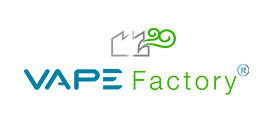




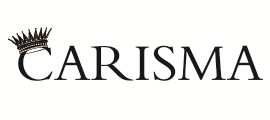





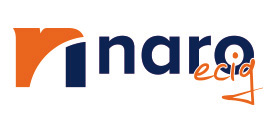










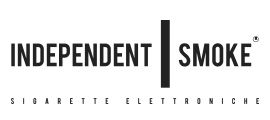













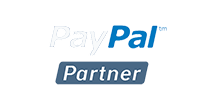
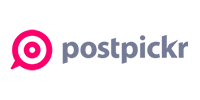







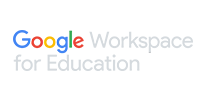
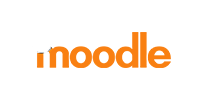



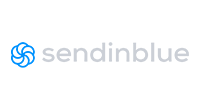
Comments